How to Capture and Export Sound Using Audacity
Return to Main Menu
These instructions cover how to use Audacity on the Mac to capture and export sound clips. Once you have done that, you can insert the clip in a PowerPoint presentation or use it on a web page.
Audacity is freeware. You can download a copy of it at http://audacity.sourceforge.net/. If you want to create MP3 files, as shown in this lesson, you should also download the LAME MP3 encoder, which is listed as an Optional Download at the same web site.
In this lesson, you will see how to:
- Capture sound from a CD (copyright information...)
- Save sound clips for your web page or PowerPoint demo
1. Insert your CD.
2. Launch Audacity.
In the FITC lab, it is in the Audio folder in the Applications folder.

3. Select File, then Open.
Make sure you are viewing the files on your CD.
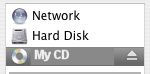
4. Choose the song you want to use. Audacity will import the song.
You can also record a sound file using a microphone, and then edit the file using Audacity.
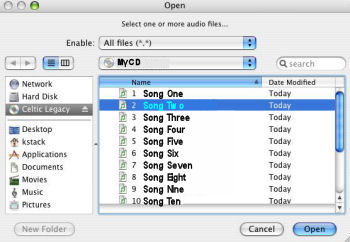
5. Use the Selection Tool to select a clip by highlighting it on the waveform display.
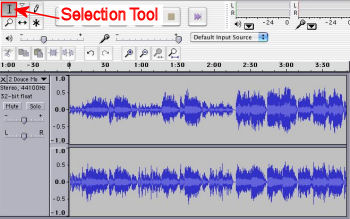
6. Once you have selected the clip you want, you can export the selection as an MP3 file.
To do this, choose File -> Export Selection as MP3.
Sound files can be very large, and although MP3 files are already compressed, you may want to compress them further. Streaming is another option for handling large audio files. If you would like to learn more about streaming, please contact the FITC.
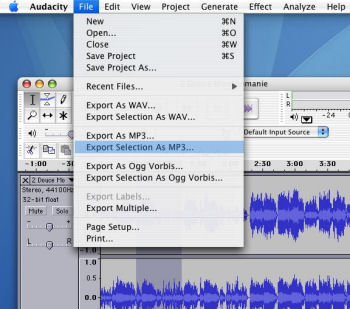
Copyright Information: Note that if you use copyrighted material you should either obtain permission or make sure you have followed fair use guidelines. For further information, consult the UC Copyright web site, the UC Office of the President Copyright Matters web site, and the UC Office of the President Digital Copyright Protection web site.
Need More Information?
This tutorial is designed to assist students, faculty, and staff of UC Santa Cruz, and is not intended to offer comprehensive support for Audacity. If you need more help, please visit the Audacity Documentation and Support Site.
