Trust this Browser?
A Multi-Factor Authentication (MFA) feature is available - Trust this Browser? This feature helps balance the added security of MFA with a smoother, more convenient user experience of only having to MFA once every 14 days when using the same browser.
How Does This Work?
When you log into a UCSC Gold application and are prompted to MFA, you now have the option to check a box labeled “Trust this Browser?" Once you have successfully authenticated, you will not be prompted to authenticate again when using the same browser for 14 days.
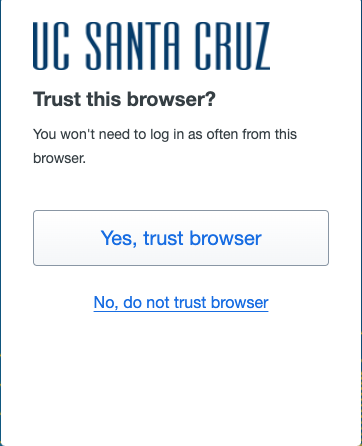
This applies only to the computer and browser that you are currently using. If you select “Yes, trust this browser” in the box on your work computer, this action will not apply to your home computer. You can select “Yes, trust this browser” on any computer that you use regularly and that you trust. Do not trust the browser when using a public or shared computer! This could leave your Duo session available to other users. Trust the browser only when you access applications from your own computer.
Selecting "No, do not trust browser" will not create a trust session. You won't be asked to trust that browser again for 14 days
I Selected “Yes, trust browser” Why am I Still Being Prompted to MFA?
The “Trust this Browser?” feature relies on a browser cookie from Duo. You will still be prompted to authenticate with MFA if you have done any of the following:
- Disabled browser cookies
- Changed or closed browsers
- Are in "Private Browsing" mode
- Deleted history/cookies upon closing your browser
- Switched to another computer or mobile device
Questions?
Please contact the UCSC ITS help desk (Support Center) at 831-459-4357, help@ucsc.edu, or via https://slughub.ucsc.edu/its with your specific request. For account verification please be prepared to provide your full name, CruzID, an alternate email address, as well as your Student ID or Employee ID number.

