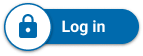DocuSign eSignature Training and Documentation
Get Started
By default, all new users are automatically assigned the signer/sender role. The role of Form Manager requires completion of Template Specialist Training online. All staff, faculty, and students have the ability to sign documents through DocuSign eSignature by using their UC Santa Cruz CruzID and Gold password credentials to log in.
Self-Service
DocuSign eSignature Support Center
DocuSign eSignature Community Support
UC Santa Cruz DocuSign eSignature Community Support
- UC Santa Cruz DocuSign eSignature Google Group
- UC Santa Cruz DocuSign eSignature community of practice via Slack
DocuSign eSignature Tools and Best Practices
UC Santa Cruz DocuSign eSignature Frequently Asked Questions
Training
DocuSign University has free and fee-based training (to access DocuSign University you will need to log in with your DocuSign University account or register to create a new one).
Three basic training for all roles:
- Get Started Sending With Docusign eSignature
- Customize Your Docusign eSignature Process
- Template Creation Basics - recorded webinar
For more training options, select on All Courses.
- If you receive this message or see this screen while logging into Docusign eSignature training, please select the "eSignature option."
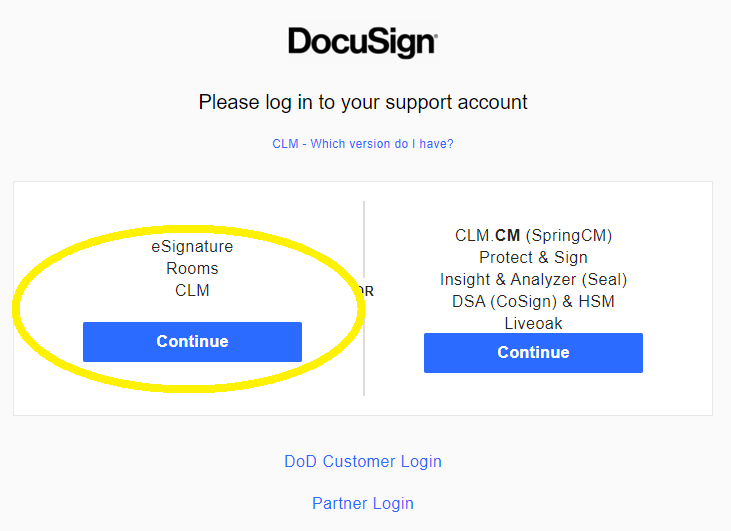
Signing
Detailed Signing Process
- How to Sign a Document from a link sent to you through email:
Signing Guidelines:
- Use a CruzID @ucsc.edu email address when signing agreements for official business at UC Santa Cruz.
- Signed contracts or legal documents require appropriate authority. Consult the Office of General Counsel to verify if your authorization.
- Do not delegate signing authority via DocuSign eSignature to individuals who are not authorized delegated signatories.
Sending
Detailed Sending Process
- How to Send an Envelope:
- How to Send an Envelope Using a Template:
- How to Manage Envelopes:
- How to Sign your Own Document:
Sending Guidelines:
- Ensure proposed signers possess designated signature authority.
- You can upload completed campus PDFs. Specific PDF formats (e.g., post-travel expenses), may need exporting as a TIFF file.
- When sending documents to external parties, confirm their identity. Use access codes or two-factor authentication (e.g., SMS or phone calls) for verification.
Form Managers
To become a form manager, complete self-paced Template Specialist Training through DocuSign University. During your training and testing phases, build your initial forms in the demo environment. Afterward, import these completed templates/forms into the live production environment. Access the demo by logging in with your UC Santa Cruz credentials to automatically receive upgraded permissions.
Security
Before you sign a document: Verify the sender's email by hovering your mouse over it. All DocuSign notifications will come from dse_na2@docusign.net. Only proceed if the email matches this address.
Guidelines/Limitations
Contracts: All contract signatures at UC Santa Cruz are subject to the university’s policies. Please ensure that people added as signers to the routing are operating within their designated signatory authorization for contracts and agreements. An employee signer is prohibited from delegating signing authority via DocuSign to those who are not otherwise authorized delegated signatories.
Form Ownership: Each campus form (and associated process) is managed by a campus office. Do not assume a form may be handled via DocuSign without first confirming with the responsible office and obtaining the consent of the authoring and managing unit.
DocuSign is Not a Records Retention System
- DocuSign is not to be used as a repository for the purpose of retaining university records. The user must download or otherwise save the documents signed via DocuSign within 90 days, and store them in accordance with their department’s records retention practices and requirements.
- Once envelopes are moved to the deleted folder, they are purged at midnight the same day and cannot be recovered.
- The DocuSign instance should not be regarded as a final repository for the purpose of retaining university records. Completed documents in DocuSign are purged every 90 days.
- If you have questions about long-term storage or campus records retention policies, please contact Diane Lallemand, Campus Records Manager.
Data Classification
Each employee user is expected to understand and abide by the appropriate compliance requirements for the level of data they handle. Implementing a use case depends on what types of data are collected and what the department does with that data. For example, many Docusign use cases may need to comply with FERPA, HIPAA, Section 508c, or UC policies.
- Be aware of collecting and storing Personally Identifiable Information (PII) and other sensitive information. Any data collected through DocuSign must be securely stored and maintained as appropriate outside of the DocuSign system, and subsequently deleted from DocuSign.
- If you anticipate collecting P4 or PII information on documents via DocuSign, please reach out to ITS DocuSign Help in advance.
- Institutional Review Board (IRB) should review use cases with their committee and the Office of Research Compliance Administration (ORCA).
- Do not collect data that you do not need. For every proposed question, think about why you need such information, how you will use the information, and whether it’s consistent with respondent expectations and data privacy laws.
- Control who accesses the data. Keep track of who has access to what, and don't share passwords. Data privacy is critical - access should be on a need-to-know basis.
- Use the masking features or document visibility features to limit access to sensitive data as appropriate.
Opting Out of Conducting Business Electronically
- Employees, including student employees, acting within the scope of their employment may not opt-out of conducting a transaction electronically with DocuSign.
- Individuals and entities, excluding employees acting within the scope of their employment, may opt-out of conducting a transaction electronically by providing written notice of the decision to opt-out of conducting business with the university electronically per transaction. The written notice must be directed to the university employee responsible for the business relationship with the party. Users may refer to the Electronic Record and Signature Disclosure (ERSD).
DocuSign is NOT to be used for:
- FDA 21 CFR Part 11 in life sciences
- ITAR (International Traffic)
- Handling or transporting of hazardous or toxic materials
- Court orders, notices, or other official court documents
About Departmental DocuSign Accounts
A departmental account is under the UC Santa Cruz organization but is the department’s own DocuSign instance to configure and maintain. If administrative setting changes are needed, the administrator of the account will submit the proposed changes for review by the ITS DocuSign team for feedback. The review will look at impacts on security, legal, and privacy and may require others to review.
Security and Retention Exceptions:
Require the following approvals:- Security - The Chief Information Security Officer (CISO) can grant security exceptions. A security exception is granted through the security review process.
- Retention - The Campus Records Manager and/or legal counsel, as applicable, can grant exceptions to the setting and timing of automatic deletion in Docusign.
Accessibility
For information on the current state of DocuSign's conformance with accessibility standards, read the Docusign Voluntary Product Accessibility Template (VPAT) for signers and senders.
DocuSign’s ability to provide an accessible document to signers is dependent on senders. It is the responsibility of senders to follow accessibility guidelines with DocuSign.
DocuSign makes the signing experience accessible to users by supporting:
- Screen reader usage which allows visually impaired users to follow the necessary guidelines to sign a document.
- High contrast mode in all operating systems which allows colorblind users to have a better experience while signing a document.
- Keyboard-only usage to ensure that any action can be executed using only this device.