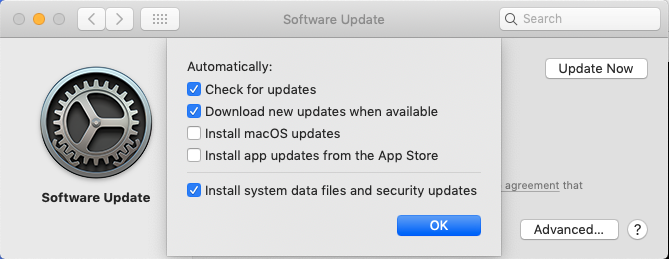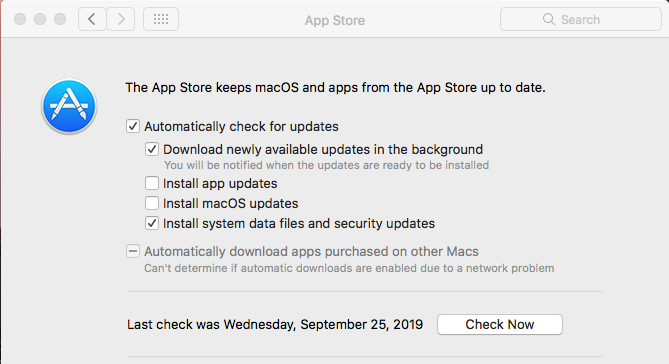MacOS Update Settings
MacOS 10.14 Mojave and Later
- Go to System Preferences → Software Update.
- Click the Advanced button.
- Select “Check for updates,” “Download new updates when available,” and “Install system data files and security updates.”
- If the apps installed on your system were purchased under your own Apple ID, you can select “Install app updates from the App Store.” You should leave “Install macOS updates” unchecked, as having this checked may upgrade you to new major versions of the OS and disable older software.
- When you are certain you are ready to upgrade to a new major release of macOS, you can open the app store on your Mac and get the new release there.
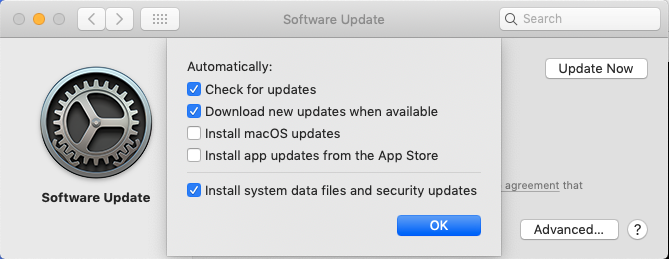
MacOS 10.13 High Sierra and Earlier
- Go to System Preferences → App Store to make certain your settings look like those in the image below.
- If the apps installed on your system were purchased under your own Apple ID, you can select “Install app updates from the App Store.” You should leave Install macOS updates unchecked, as having this checked may upgrade you to new major versions of the OS and disable older software.
- When you are certain you are ready to upgrade to a new major release of macOS, you can open the app store on your Mac and get the new release there.
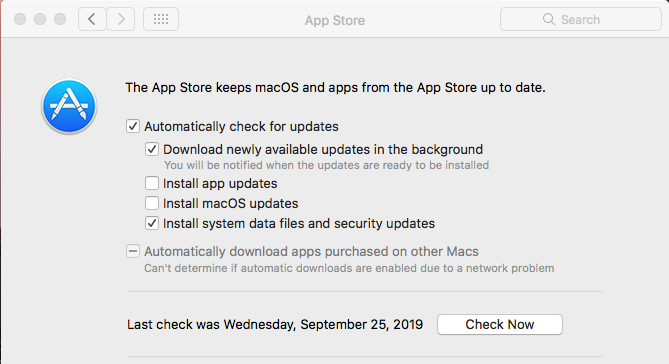
Back to “How to Stay Secure”