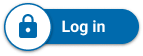Canva Training and Documentation
Tutorials and resources
Artificial intelligence
The AI tools within UCSC Canva Premium are currently unavailable.
Known accessibility issues
- Designs created with Canva that will be digitally published should follow UCSC web standards for accessibility.
- Canva has provided guidance to help create more accessible PDFs: Accessible Design with Canva guide.
- Canva has provided a Vendor Product Accessibility Test that notes several accessibility issues.
Canva licenses
UC Santa Cruz faculty and staff can purchase a Canva license at a discounted rate of $94/year. (Standard price is $300/year.) In the first year of the license agreement (2024-2025) the price is prorated monthly from the order date.
Discounted licenses are purchased through CruzBuy in one of two ways:
- Recommended: Contacting your department/unit/team CruzBuy requisitioner to purchase a Canva license.
- Creating a CruzBuy account of your own.
Buying a Canva license through CruzBuy
To buy a Canva license through CruzBuy you must use a valid FOAPAL. During the process, you’ll also need to interact with CDW-G and Canva to successfully activate your license.
If you have questions about what FOAPAL to use, please reach out to your local business office.
- Log in to CruzBuy
- Navigate to the Software & SaaS dashboard
- Select Catalogs and Forms: Software and SaaS Catalogs
- Select the CDW-G punchout
- Select “Canva” from the CDW-G menu punchout
- Select “CANVA CAMPUS LIC” for a Canva license.
- Uncheck the taxable checkmark in your CruzBuy cart.
- Complete the purchase using your FOAPAL.
- Receive CDW-G Order receipt (example order email)
- Approval time of your purchase may depend on your organizational workflow for approvals in CruzBuy.
- Receive a next steps email from CDW-G. (example reply email)
- Reply to the email with the UCSC email addresses that you want your licenses assigned to via a Google Form (form example)
- It may then take an additional 1-4 business days for your license to activate
- Receive an email from Canva (uc@canva.com) with a link to log into the UCSC Canva platform. (Canva login email example)
Canva license purchase options
Multiple Canva licenses can be purchased at the same time through CruzBuy.
- Individual license ($94 per year) - good for one user.
Renewing a Canva license
In the first year of the license agreement, all users can buy a discounted license of $94/user per year, prorated monthly from the order date, with an annual renewal option on the next July 1.
How renewals work
Canva will send an email to users when it is time to renew their license.- If your license was purchased by your local business office representative, you’ll need to notify your local business office representative when it’s time to renew.
- If you purchased your license individually, you can renew your license for the next year through CruzBuy.
Creating a CruzBuy account
To use CruzBuy, you need to create an account. Before you set up a new account, check with your unit's leadership. There might already be a representative in your unit who has an account and is authorized to make purchases on CruzBuy.
Account purchase terms and conditions
The UC Santa Cruz eProcurement team does not provide oversight of Canva purchases. For questions about your Canva account, payments, pricing, and billing contact Canva Support.
Integrations
Canva and Canvas integrations
Instructors who wish to integrate Canva into thier Canvas courses will need to purchase an annual license. Free Canva accounts will not allow this functionality.
Canva account administration
UCSC employees and students are allotted one Canva account per email address, but may be part of multiple Canva teams. If you already have a Canva account with your UCSC email address, you will see a “Personal” team in addition to one of two other UCSC team options.
How to migrate content between teams.
How do UCSC Canva teams work?
There will be two separate and distinct teams within Canva.
- Faculty and staff
- Require the purchase of a license, and will be provisioned directly by Canva through CruzID authentication.
- Students
- Students will gain access to their free student Canva Premium account by logging in with their CruzID.
Do student employees need to purchase a license?
No. Students should use their student premium license. A student employee can use their student premium license and collaborate with other staff/faculty members through the Collaboration Link in Canva.
If students require access to UCSC branding within Canva and will frequently use Canva for student employee projects, faculty and staff should include them in their workspace team.
Account migration
I have already been using Canva. What happens to my content?
If you want to move content from your current account/team to your new UCSC Canva account/team follow the instructions in the Help Center Article. If you decide not to transfer the content, you can still access it by using the "team switcher" in the top right corner of your Canva screen. Joining your UCSC account/team will not result in any content being deleted.
I already paid for Canva on my own; can I get a refund?
Yes, you can submit a refund request.
Graduating or leaving UCSC? How to retain designs made in Canva
If you’re leaving UCSC, you may lose access to your UCSC email as well as access to your Canva Premium account. If you wish to take your designs with you, copy your designs to your personal Pro account or personal Free account. Follow the instructions in this Canva Help Center Article to retain your designs.
Campus agreement
What does the Canva UCSC contract consist of?
- Premium Canva access for all students for free
- Discounted Canva for Campus licenses available for purchase to all employees
- Pre-negotiated Terms and Conditions by Office of the President
- All purchases made via CDW
- Centralized admin controls & reporting
- Brand consistency with brand controls and optional approval workflow
- Edit, comment & collaborate in real time
- LMS integrations available at campus level
- Built-in accessibility features
- AI Admin Controls
- ISO 27001 certification and SOC2 type II compliance
- Onboarding and training for staff & faculty
- Appendix DS with permitted use up to P2 per IS-3. It also includes the Appendix GDPR.