iMovie basics
Return to Main Menu
While iMovie is a fantastic piece of software that allows you to easily create custom movies with a wide variety of cinematic effects, this tutorial is geared towards the novice user who simply wished to digitize a single clip and export it to a format suitable for the World Wide Web.
Note: equipment instructions are aimed at FITC equipment and will vary in different locations
The first thing you will want to do is to prepare your source material. The FITC is equipped to digitize from both VCR and LaserDisc.
- Turn on the TV. Using the remote, hit "TV/VCR Source" until "AUX Video" is selected. Then hit "ENTER" to commit.
- Cue up your source material to just before the point where you want to start digitizing.
- You're now ready to start up iMovie.
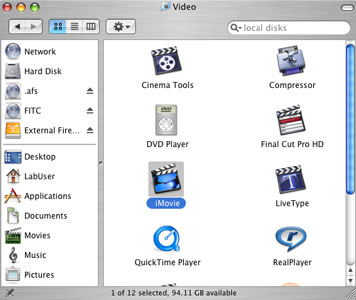
- You'll want to create a new project from within iMovie.
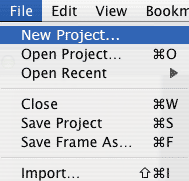
- To import a clip in iMovie, change to camera mode.
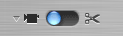
- Start playing your source material in the VCR, and hit the "Import" button in iMovie. You are now capturing video, and can press the "Import" button again when you have enough material.
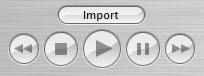
- Notice that a clip has been created on the right hand side of the screen. This area is where you can manage your clips without making them part of your final project.
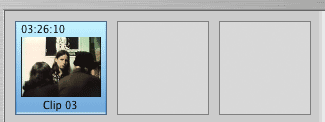
- Switch back to clip mode and select your newly created clip. You may wish to crop it to a certain length. This can be accomplished by moving the slider below the clip window to your starting point, then by holding down shift and dragging the slider to the ending point.

To finalize the crop, select "Crop" from the "Edit" menu.
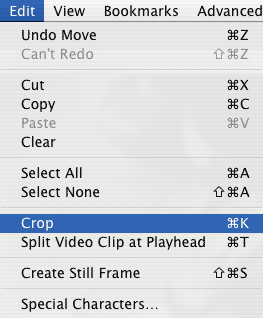
- Once your clip is cropped to your liking, drag it into the clip viewer at the bottom of your screen
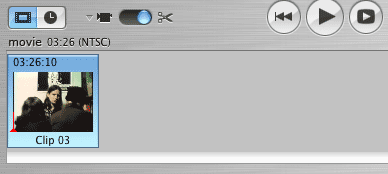
Note: multiple clips can be merged together into a single movie by repeating instructions 5 - 9. - To make your quicktime movie, Go to File->Share. Select your settings and hit "Share"
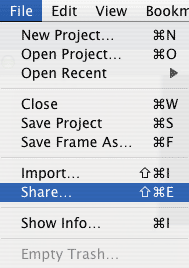
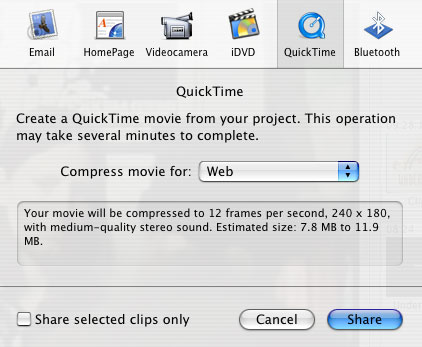
- That's it!
