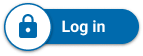Gmail Training and Documentation
Self-Service
For frequently asked questions about using Gmail:
For frequently asked questions about using Gmail at UC Santa Cruz, navigate to:
UC Santa Cruz Community Support
Gmail tips and how-tos
Get started with Gmail
Create and send email
Learn the basics of creating, sending, viewing, and replying to email.
- Create and send email
- See new email
- Reply to email
- Save and print attachments
- Email without an Internet connection
Organize your inbox
Manage email with labels and filters and move email out of your inbox.
Find email
Search your inbox to find the email you need.
Create signatures and vacation replies
Automatically add a professional email signature to email you send and set up vacation replies.
Supervisors can request to set an out of office reply on behalf of unavailable staff or faculty (Emergency/Vacation/Supervisor Responder)
- Request a Gmail auto-reply
- When an account holder is not available, an email auto-reply message (aka vacation responder or Out of Office) can be applied on their behalf when requested by their supervisor.
- Note: IT Policy has approved auto-reply messages for prior affiliates for a maximum of 6 months. No users will have access to the account during this timeframe.
Inbox Sharing/Delegation
Grant people or groups (delegates) access to manage your Gmail account.
Access your calendar, notes, and tasks
See your schedule, reply to invitations, and keep track of your to-do lists without leaving Gmail.