Security Check for Google Groups
Google has detailed documentation on all permissions available for Google Groups. Below are a few common settings that should be considered when setting up your Google Group. 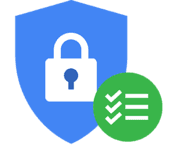
First, sign in to your UCSC Google account.
Click My groups.
Find the name of the group you want to check, and click Manage. If you do not have Manage listed, you are not the owner or manager of a Group, and cannot change these settings.
Check posting permissions
- On the left navigation, click Permissions, then Basic permissions.
- Next to the Post option, click the drop-down menu and select who you wish to allow to post to your Group.
- "Owners and Managers" should always be checked.
- "All members" is usually checked if you want them to be able to post and interact with others in the Group.
- "All organization members allows" anyone with an @ucsc.edu address to post to the Group, even if they aren't a member of the Group.
- "Public" allows anyone in the world with an email address to post to the Group, even if they aren't a member of the Group.
- Click Save.
Check viewing permissions
- On the left navigation, click Permissions, then Basic permissions.
- Next to the View topics item, click the drop-down menu and select who you wish to allow to view posts to your Group. This allows them to view both the subject and the content of the posts.
- "Managers" should always be checked.
- "All members" is usually checked.
- "All organization members" allows anyone with an @ucsc.edu address to view posts to the Group, even if they aren't a member of the Group. They will not get emails when there are posts, but they can access and read the posts through the website.
- "Anyone on the web" allows the public to view posts to the Group. Only use this option if you want to make your Group's emails public.
- Click Save.
Check group membership
- On the left navigation, click Members, then All members.
- Check the box next to the member (or members) whose settings you wish to change.
- Near the top of the screen, click Actions.
- From the drop-down menu, select the action you wish to take on the selected group members.
Delete a Google Group
- On the left navigation, click Information, then Advanced.
- Click the Delete this Group blue button.

