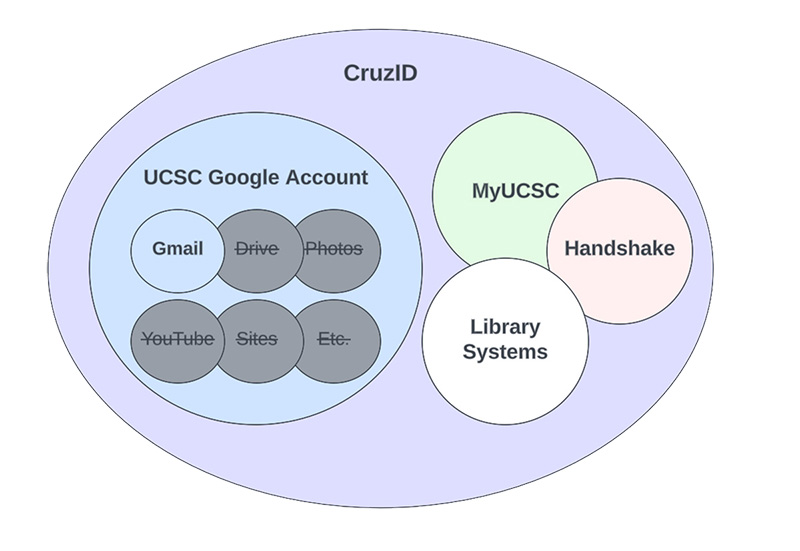Google Services for Alumni
On This Page:
Summary
Google has discontinued unlimited storage for university accounts. In response to this change, UCSC must make adjustments to our Google services to align with the new campus storage quota set by Google.
What’s changing for Alumni
UCSC Google Services (Calendar, Gmail, Drive, Photos, YouTube, etc.) will no longer be available for alumni accounts with the following exceptions:
- Alumni will be able to continue to use their UCSC Google account (Google Calendar, Gmail, Drive, Photos, YouTube, etc.) for one year after their graduation or after the last term attended.
- UCSC Google accounts (Google Calendar, Gmail, Drive, Photos, YouTube, etc.) will be closed one year after the last term attended.
- Alumni will have the option to keep their existing @ucsc.edu Gmail with no other Google Services and with a 500 MB storage limit by request only .
Important Deadlines for Current Alumni
- Deadlines differ for different classes and situations. Generally speaking, deadlines are one year after graduating or after the last term attended.
How to retain your UCSC Gmail account
Alumni can retain their existing @ucsc.edu Gmail address by submitting a request and meeting additional storage-related requirements. However, the email account will be limited to 500 MB (0.5 GB) storage, and access to all other Google services such as Drive and Photos will be unavailable.
If you want to keep your existing UCSC email, you must follow ALL of these requirements by the deadline listed in the email you receive.
- Request to keep your existing @ucsc.edu Gmail address by logging into MyUCSC and opting in to keep your account. From your Student Homepage, select the Prior Student eForms tile, then Opt In/Out of Google Services and submit the form.
NOTE: *It may take up to 24 hours for your account to be re-activated if your account was already closed. - Reduce your email storage to be under 500 MB (0.5 GB) .
Data includes email messages, attachments, images, etc. Follow these instructions on how to reduce your email storage.
- Export and then delete ALL your Google Drive files .
- Export : If you want to avoid permanently losing your files, follow these instructions on how to export your Google Drive content. We recommend starting early, as large transfers can take time.
- Delete : You must delete ALL your Google Drive files to retain your @ucsc.edu Gmail. Follow these instructions on how to delete your files in Google.
- Export and then delete ALL of your Google Photos .
- Export : If you want to avoid permanently losing your photos in Google, follow these instructions on how to export your photos. We recommend starting early, as large transfers can take time.
- Delete : You must delete ALL your photos in Google to retain your @ucsc.edu Gmail. Follow these instructions on how to delete your photos in Google.
- Verify compliance with permitted storage totals by checking your storage.
Make sure that you have 0 GB for Google Drive and for Google Photos, and under 0.5 GB for Gmail. IMPORTANT : If you request to retain your @ucsc.edu Gmail address but do not meet all the requirements listed above by the deadline, your UCSC Google account will be closed and your content deleted. There will be no extensions or exceptions.
NOTE: If you don’t need to keep your @ucsc.edu email address in your UCSC Google account, please close your account. To close your account, log into MyUCSC, select the “Prior Student eForms” tile, select “Opt In/Out of Google Services,” and follow instructions for closing your Google account. You will continue to have a CruzID and access to any systems (e.g. MyUCSC) that you log into with your CruzID. This action will impact your Google services only.
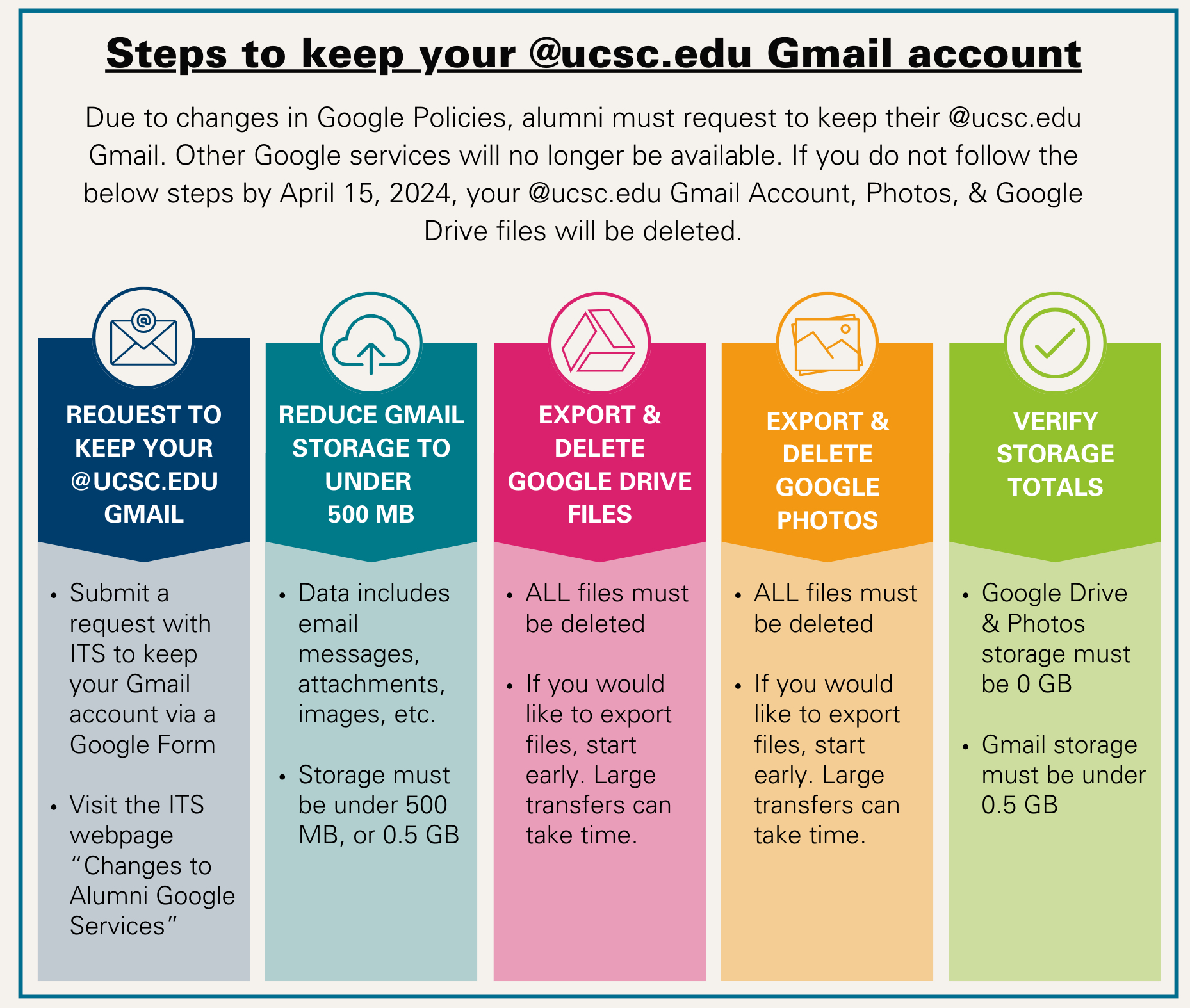 Back to top
Back to top Reduce your email storage and delete unneeded emails
- Log in to your UCSC Gmail account
NOTE: To access your account, log in with your UCSC CruzID and Gold password. If you forgot your login credentials, learn how to recover them. - Check your storage totals to determine whether you need to reduce your email storage. Gmail storage must be under 0.5 GB.
- Find emails with large attachments
- This will be the fastest way to reduce storage.
- Consider downloading any important attachments to your computer.
- Follow the instructions below to permanently delete unneeded emails.
- Delete any emails that are no longer needed
- Select the emails you don’t need and select the trash bin icon to delete.
- This will move them to the “Trash” folder. They will still count against your storage until deleted permanently.
- To delete permanently, go to your Trash folder, select the emails and click the “Delete forever” button.
- Find and delete Archived emails
- Archived emails aren't visible in your inbox but still count toward your total storage allowance.
- Archived messages can be seen by going to “ All Mail ” located on the left-side navigation.
- Follow the instructions above to permanently delete unneeded emails.
Export your Google Drive Files, Photos and Email
Export your files, documents, videos, and photos from your UCSC Google account to avoid losing them. Start your exports early because large transfers can take time to complete. It's important to note that UCSC ITS has no visibility into Google Transfer and Takeout and is unable to offer support for these tools.
NOTE: We do not recommend using a mobile device with Google Transfer and Takeout. If you only have a mobile device and experience an error, try logging out of all Google accounts on the device and then log back in with your UCSC account only.
Transferring Gmail and Drive to a Personal Account
- Google Transfer is not an option for users who do not have adequate storage capacity available for Google to make a copy of the content.
- Google Transfer is not an option for UCSC Alumni who have a Gmail-only account.
Google Takeout
Google Takeout will create an exportable archive of your Google content. Free to use. Go to Google Takeout to begin.
See Google's Takeout support page for additional information.
Exporting Google Photos
If you have Google Photos content stored on your mobile device, there is no need to export them. Otherwise Google Takeout can be used. IMPORTANT: Before deleting Google Photos from your UCSC Google account, see below for important steps to prevent deleting content from your devices inadvertently.
Delete your Google Drive Files
There are two steps to deleting your Google Drive files.
- Select your Drive file(s), right click or click on the three action dots, then select “move to trash.”
- Go to your Trash located in the left side navigation, select the files, right click or click on the three action dots, then select “Delete forever.” To delete all files in your Trash at one time, select “Empty Trash” located at the top right.
Note: It may take a day or two after deleting content for your drive storage to show as empty.
See Google Drive support page for additional information.
Important Note: If you have important files that you feel should be retained by UCSC, make sure to transfer ownership before deleting all the documents out of your drive. One way to identify important documents is to search for files and folders that you have shared previously. Before transferring ownership, please carefully read the below section.
Transferring Ownership of Files
See Google’s instructions on transferring ownership and keep in mind the following important facts.
- You can only transfer ownership to someone who has
- An active UCSC account
- "Editor" access to the document
- Changing ownership of a folder alone will not change ownership of files or subfolders within the folder.
- It is best to transfer ownership of files in bulk, so that the future owner receives fewer notifications of changed ownership.
- Identify a group of files you want to transfer ownership of
- Highlight them, right click, and click on "Share"
- Make sure the future owner is listed as an editor. If not, you will need to make them an editor first, save, and return to "Share."
- By the future owner’s name, click the dropdown and select "Transfer Ownership".
Repeat this process for files inside any subfolder.
Delete your Google Photos
IMPORTANT BEFORE YOU DELETE: Un-sync your UCSC account before deleting Google Photos content or you might permanently delete your photos from all devices.
- Identify each device that you are logged into on Google Photos with backup enabled, including iOS devices, Android devices, and Windows desktops with Google Drive and Google Photos.
- Confirm that you have copies of the content you wish to keep either through Google Takeout or ensuring it is in your personal storage (i.e., an external hard drive or other cloud service).
- Turn off backup and unsync UCSC account on every device.
For Android or iOS:
- Open the Google Photos app.
- Tap your avatar (profile picture).
- Go to "Photos Settings."
- Toggle off backup and remove your UCSC account if Google Photos is backing up to multiple accounts.
For Windows desktop:
- Open Google Drive.
- Click synced folder(s).
- Uncheck the option to sync with Google Photos.
Web
Remove Partner Sharing:
- Go to photos.google.com.
- Click the Settings Icon and navigate to “Partner Sharing”.
- Remove any partners you have added.
Once backup is off and content is preserved, delete your content:
- Go to photos.google.com.
- Click the check mark circle on the first photo you would like to delete.
- Scroll down, then hold the Shift key and click the check mark circle on another photo to select a batch.
Note: The photos will turn blue to show they’re selected, and the total count will be displayed at the top. Google allows you to delete up to 1,500 photos in a single selection. - Click the trash can icon at the top. Confirm deletion by selecting “Move to trash”. Go to the " Trash " on the left sidebar. Click " Empty Trash " and confirm.
How to Close your UCSC Google Account
If you don’t need to keep your @ucsc.edu email address in your UCSC Google account, please close your account. To close your account,
- Log into MyUCSC
- Select the “Prior Student eForms” tile
- Select “Opt In/Out of Google Services”
- Follow the instructions for closing your Google account.
NOTE: You will continue to have a CruzID and access to any systems (e.g. MyUCSC) that you log into with your CruzID. This action will impact your Google services only.
How Alumni can access their UCSC Google account
Alumni must know their CruzID and Gold password in order to access their Google account. Provide your @ ucsc.edu email address when accessing a Google Apps service, then log in with your CruzID and Gold password. Depending on your current affiliation with UC Santa Cruz, Multi-Factor Authentication may also be required.
How Alumni can obtain their CruzID
Your CruzID is your UCSC account, sometimes referred to as your username, that gives you access to many services and systems. Your CruzID is also part of your UCSC email address, such as bslug@ucsc.edu , the "bslug" is the CruzID.
If you require assistance with your CruzID, please submit a support ticket with the ITS Support Center or email help@ucsc.edu or telephone (831) 459-4357.
Please be prepared to provide your full name that we may have on file when you attended UCSC and two pieces of information from the following list:
- UCSC Student ID Number
- Personal email address (if applicable and not your UCSC email address)
- Permanent street address on record when you attended
- Specific class taken in a particular quarter at UCSC
- Last quarter attended at UCSC
How Alumni can obtain their Password
Self-service password recovery is provided through CruzID Manager for most users through the use of a Password Recovery Email (PRE). PREs must not be the same as your UCSC email address and can not end in @ ucsc.edu . To recover a forgotten password, select Forgot Your Password ? on the CruzID Manager login page and follow the instructions.
If you do not have a PRE in CruzID Manager and require assistance resetting your CruzID, please submit a support ticket with the ITS Support Center or email help@ucsc.edu or telephone (831) 459-4357.
Please be prepared to provide your full name that we may have on file when you attended UCSC and two pieces of information from the following list:
- UCSC Student ID Number
- Personal email address (if applicable and not your UCSC email address)
- Permanent street address on record when you attended
- Specific class taken in a particular quarter at UCSC
- Last quarter attended at UCSC
Accounts that have been dormant for a long period of time, may not be eligible for self-service password recovery. Please submit a support ticket.
Get Help
If you have questions, visit the frequently asked question section or reach out to ITS by opening an online support ticket , by emailing help@ucsc.edu , or by calling (831) 459-4357.
FAQs
If I am a UCSC alumni and also a current faculty, staff, student, or contractor employee for UCSC, does this apply to me?
- No, active faculty, staff, student, or contractor status automatically secures your continued access to your UCSC Gmail account and all the other Google services like Drive, Calendar, Photos, etc. without any further action required.
Will I still be able to use my UCSC Google login credentials (username and password) to access other web applications (Facebook, Slack, etc.)?
- Yes, if you are a current UCSC Alumni and request to retain your existing @ucsc.edu Gmail address using the form linked in the email from UCSC Information Technology and Alumni Engagement, you will still be able to use Google to authenticate to other web applications like Facebook. After your one-year grace period, you will NOT be able to access other Google applications like Drive, Calendar, Photos, etc.
How do I close my Google account?
- If you don’t need to keep your @ucsc.edu email address in your UCSC Google account, please close your account. To close your account, log into MyUCSC, select the “Prior Student eForms” tile, select “Opt In/Out of Google Services,” and follow instructions for closing your Google account.
- You will continue to have a CruzID and access to any systems (e.g. MyUCSC) that you log into with your CruzID. This action will impact your Google services only.
I have a Gmail alias. Will that continue to function?
- If you set up a gmail alias previously and request to keep your gmail account, your alias will continue to function. No new gmail aliases will be set up for alumni accounts.
Is there any paid option for Alumni that would provide more storage?
- Unfortunately, no. UCSC does not have a way to provide a paid service tier.
If I don't want to keep my UCSC Gmail account and give it up completely, will UCSC give my Gmail account to someone else at UCSC down the line?
- No, UCSC does NOT reuse or recycle accounts. Even if your UCSC Gmail account is closed, it will always be linked to you. If you come back to UCSC, you will have the same email address as before. NOTE: Your CruzID (the part of your email address before the @ symbol) is always kept active so that you can keep logging into systems like MyUCSC, library services, etc.
Is it possible that someone else might receive email intended for me or get access to documents that were shared with me?
- No, UCSC does NOT reuse or recycle accounts. Even if your UCSC Gmail account is closed, it will always be linked to you. If you come back to UCSC, you will have the same email address as before. NOTE: Your CruzID (the part of your email address before the @ symbol) is always kept active so that you can keep logging into systems like MyUCSC, library services, etc.
Why are you making Alumni go through the hassle of requesting to keep their UCSC Gmail? Why not just automatically extend everyone's UCSC Gmail service?
- Our primary reason has to do with security. We found that a lot of alumni have abandoned their accounts and no longer use them. The genuine problem is that abandoned accounts are a security vulnerability. It puts both UCSC and our Alumni at risk.
- The secondary reason has to do with the need to bring accounts into compliance with our new Google storage quotas. We can't automatically bring your account into compliance without a full reset of the account, which would delete everything.
- We felt that the burden of requesting continued access is reasonable given the very real need to maintain data security.
Why do I have to delete all my Google Drive files and Photos? Why doesn't UCSC just do it for me since you're getting rid of this service anyway?
- We would like to offer this service. For most former students; however, we ran into difficulties we could not overcome. Therefore we require that you delete this content.
Some alumni don't check their email that often. How are they supposed to know about this change in Google services?
- ITS is alerting UCSC Alumni three months before any change is due to happen with several reminder email notifications before the deadline.
- For students that left UCSC prior to the change being announced, we also worked with Alumni Relations to obtain alternate email addresses where possible.
- There are notifications about the change on the UCSC ITS and Alumni websites.
Someone shared Google Drive documents with me via my UCSC Google account. What should I do?
- If you wish to keep any Google file that someone else has shared with you, make sure to export them before your deadline. Instructions for exporting data.
- You can use "Google Transfer" or "Google Takeout" to export documents that have been shared with you in addition to your own documents. If the owner has restricted making copies of the file, these tools will not function.
I'm confused about what you mean when you talk about my CruzID vs. my Google account vs. my Gmail account. What is changing and what is staying the same?
- CruzID: Your primary UCSC account is called your "CruzID". You use your CruzID to log into campus systems that use UCSC single sign-on, including Google and MyUCSC. Your CruzID will always be associated with you and will never be deleted.
- Google Account: We use a person's CruzID to generate their Google account. The resulting Google account and your email address has the format: cruzid@ucsc.edu.
Because of this association with the CruzID, UCSC Google accounts are never recycled. Even if your UCSC Google account is closed, the name is always reserved for you. If you return to the university at any time, your Google account with the same email address would be reopened. - Gmail: If you decide to keep your Gmail, you will retain your UCSC Google account. You will continue to have access to your email (albeit with a quota). If you use your UCSC Google account to log into other applications (e.g. Facebook, Slack, etc.), you will still be able to do that.
- Other Google Applications: Even if you retain your UCSC Google account for purposes of email, no other Google services will be associated with it. You will not have a Google Drive, Calendar, Photos, or other Google services associated with your UCSC account. If there is any content contained within these other applications you wish to export, Google provides tools for this.
- Other UCSC Applications: Even if you decline to keep your Gmail account, you will continue to have access to other UCSC applications like MyUCSC, Handshake, or library services because your CruzID will continue to function.