Install Operating System and Software Updates
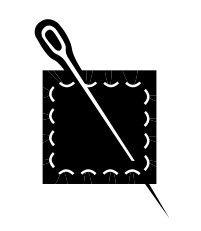 Why Should You Install Operating System (OS) and Software Updates?
Why Should You Install Operating System (OS) and Software Updates?
Updates are "patches" that fix problems in your operating system (the basic program that runs your computer) or in applications and programs that you use. Unpatched computers are especially vulnerable to viruses and hackers.
UC’s Minimum Security Standard requires devices connected to the campus network to run versions of operating systems and application software for which security updates are made available. Updates must also be installed in a timely fashion.
How Do You Ensure That Your Operating System and Software Are Updated?
- Install all critical and security-related updates when your programs tell you they are available. If you've never been prompted to do this, your computer and applications may not be configured to notify you when updates are available.
- Contact the ITS Support Center if you would like your computer configured to automatically install updates and/or send notifications when they are available.
Check Your Settings and Sync Often
- Look for an "update," "auto update," "check for updates," or similar option in the menu of your applications and web browsers. Select the option and set it to check for updates as frequently as it allows.
- Sync mobile devices often so you get available updates. Always install updates when your carrier tells you they are available.
- If you are using Windows 10, go to Windows Update Settings to learn how to check your settings.
- If you are using a MacOS, go to MacOS Update Settings to learn how to check your settings.
Restart Your Computer
Some updates require you to restart your computer for them to go into effect, and you may not be notified when this is the case. Whether your computer is being managed by ITS for you or you do it yourself, shutting down or restarting your computer regularly – at least weekly – helps to make sure software and security updates are properly installed and are protecting your computer and information. For more information about ITS managed computer service, see the Managed Computer Support web page.
Get Help
If you have questions, contact the ITS Support Center or your ITS Divisional Liaison.

