Jamf Pro
Jamf Pro is a remote management tool used in combination with BigFix to deliver Managed Computer Services to Mac computers receiving Standard Desktop Support.
The Campus Jamf system enables ITS Endpoint Management staff to remotely:
- Install configuration profiles to ensure secure settings are in place
- Approve 3rd-party kernel extensions
- Purchase and install software from the Mac App Store
- Lock lost or stolen Macs to prevent unauthorized data access
- Report on hardware and software asset data
Jamf Pro is installed on BigFix-managed Macs running OS X El Capitan 10.11 or higher.
Windows computers are not managed by Jamf Pro.
How to tell if you have Jamf Pro installed
Open System Preferences > Profiles
Look for MDM Profile University of California Santa Cruz - Information Technology
in the list of device profiles. This shows that the UCSC Campus Jamf Pro client is installed.
Divisional Jamf management servers are in use in BSOE, Humanities, and Social Sciences. Contact local IT staff for informatioon about these Jamf Pro systems.
Jamf Pro Self Service
The Jamf Self Service app is available in your /Applications folder and contains offers for software, configuration, and other tasks to manage and support Macs.
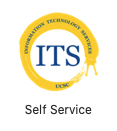
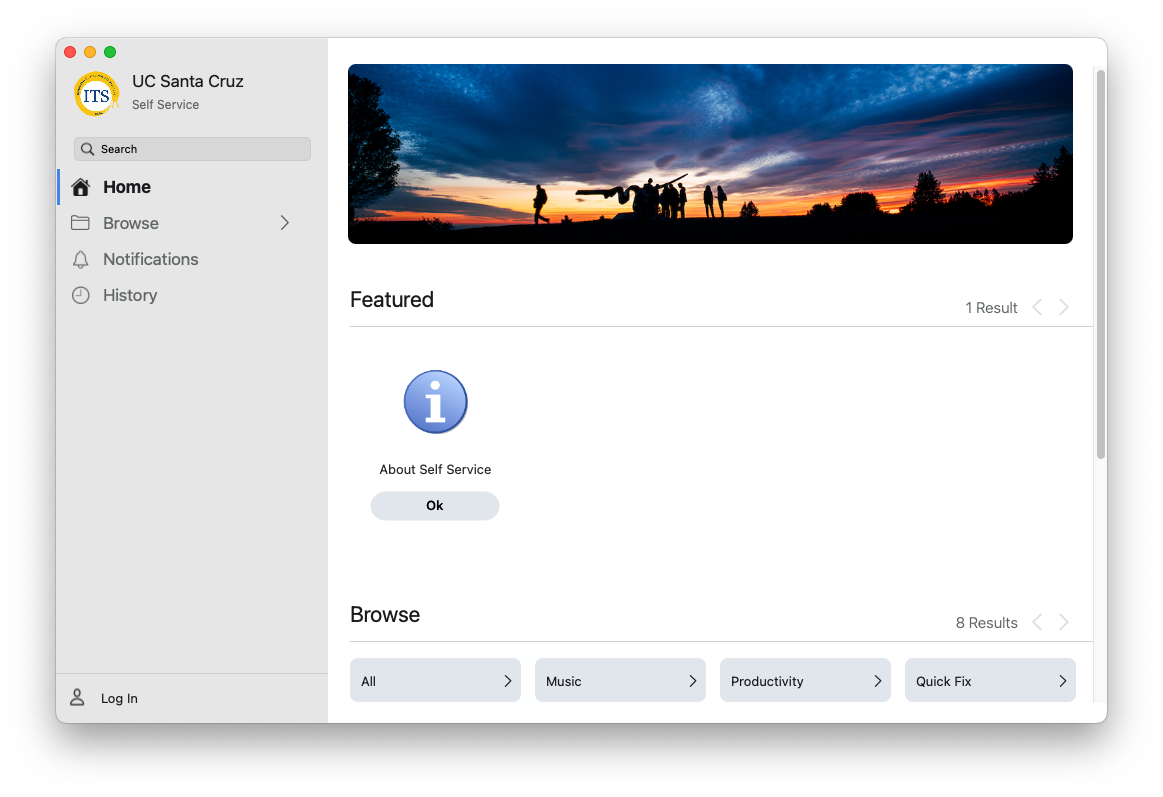
MDM Profile Approval
To fully benefit from Jamf Mac management, the Mobile Device Management (MDM) Profile must be approved.
Open System Preferences > Profiles
In the Profiles window, highlight the MDM Profile and click the "Approve..." button
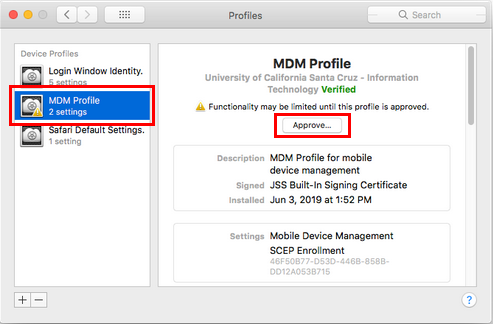
When asked to confirm, click "Approve"
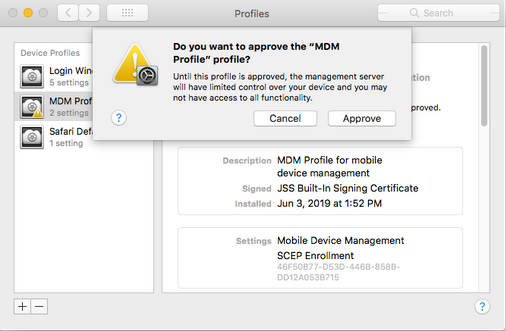
Once you have approved the MDM Profile, you are finished and can exit out of System Preferences.

