Grouper navigation
How to navigate Grouper
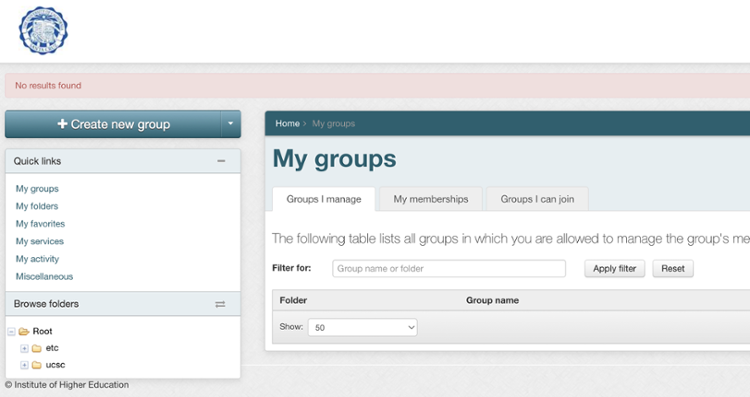
By browsing folders in Grouper, you can navigate to the different types of Grouper groups.
- Expand and collapse folders beneath Browse folders.
- Folders are identified by a folder icon, Groups by a people icon, and identities within Grouper by a singe person icon.
- Expand the ucsc folder to explore groups in the bundle, org and ref folders.
- In the org folder you will only see folders and groups of which you have privileges to view and/or manage.
- The bundle and ref folders are visible to all Grouper UI users.
- Click a folder or group name to bring it up in the main window.
- Click on the folder trail at the top of the main window to quickly navigate backwards.
View Folder, Group, and Person Information in the Main Window
The main window shows information about folders, groups, people in the groups, and search results.
- Click on a folder beneath Browse folders to display it in the main window. The window shows the folder’s name, description, and list of sub-folders and groups belonging to that folder.
- Click on a group within a folder to display it in the main window. The window shows the group’s name, description, and a list of the members in the group.
- Groups can contain people and/or other groups as its members.
- Click on a person within a group to display data about their Grouper identity in the main window.
- Click on Show details to display more information about the Folder or Group, such as when it was created, who created it, the last time it was updated.
Get Help
If you need assistance, contact the ITS Support Center.

