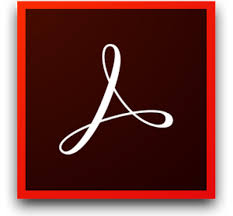Sign-in Help for Creative Cloud & Acrobat Pro
Creative Cloud is available for enrolled students and active faculty and staff.
Please visit the Creative Cloud Service Page for more information.
Creative Cloud software is activated by Enterprise ID / CruzID and Gold password.
Sign in with your email address then 'Enterprise ID' or 'Company or School Account' and your CruzID and Gold password.
You do not use an 'Adobe ID/Personal Account' to activate your UCSC license. If you have been using an Adobe ID, sign-out of all Adobe software and exit them before signing in using the steps on this page. You will retain all rights and access to your Adobe ID, but you don't use it here.
To Sign-in:
- Open the Adobe software
- In the menu bar select Help > Sign In
- Or, in the upper right click Sign-in
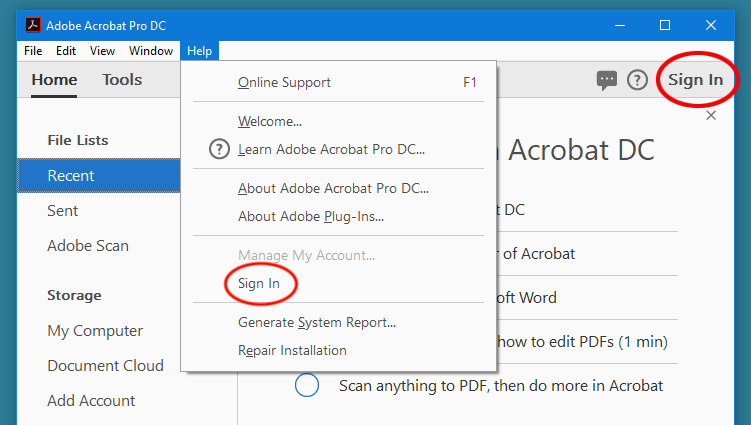
Add your email address
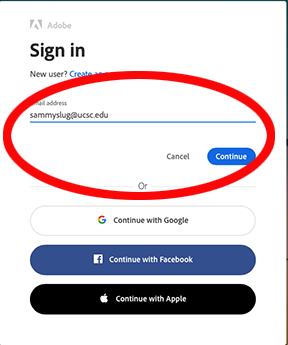
Click Company or School Account
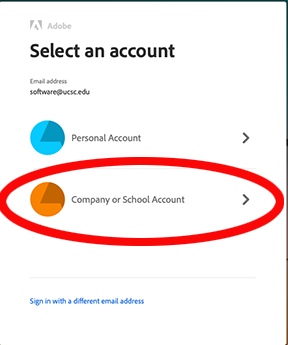
CruzID sign in page should pop up
Add your CruzID login and Gold password to activate your Adobe software
Sign in every 90 days to refresh your license. You can activate Adobe software on two computers and install on five devices, UC or personally owned.
Creative Cloud & Acrobat software is provided to managed UC owned computers by BigFix. Unmanaged computers and personally owned computers can download direct from Adobe: https://creativecloud.adobe.com
Acrobat is included in Creative Cloud, but here is a direct download:
https://helpx.adobe.com/acrobat/kb/acrobat-dc-downloads.html
If your UC computer does not have Acrobat or the app you need, please check your BigFix Self Service app
If you have log in problems, please request help: ITS Software Support